These quick start guides are intended to provide developers with simple instructions on how to install SBC-SMART-MEN single board computer from very beginning and have it monitoring your local device in few minutes. No advanced installation options are discussed here - just the basics that will work for 95% of users who want to get started. This guide will lead you through the process of configuring, installing, and developing SBC-SMART-MEN. This guide was written to be as clear as possible and to provide only the details necessary to get you up and running. For more in-depth information, links to other chapters will be located where appropriate.
Step 1. Plug a working SD card into SD Slot (Underneath the SMARC module)
Prepare for a binary pre-installed SD card first. Plug the SD(SDHC) card into SD card slot. If developers do not have evaluation kit, please refer to Embedian Setup SD Card to prepare for a working SD card first.


Step 2. Check Jumper and Switched
SW1 switch should be set as SD boot (ON OFF OFF) and make sure that RESET jumper is not shunt.


Step 3. Wired the console and Ethernet cable
Connect the DB9 to 10-way box header console debug cable from console header of the device to null modem (TX/RX crossed) cable and connect that null modem cable to your PC. Also connect Ethernet cable from LAN1 of the device to an Ethernet switch. The default Ethernet configuration is dhcp. It is illustrated as the following diagram.

Open a serial terminal like Putty in your PC. Set the COM port as 115200, 8n1.

Open a serial terminal like Putty in your PC. Set the COM port as 115200, 8n1.
Step 4. Power 5V to the device
Apply 5V to power connector of the device. If you see the LED light on, that means the power is fine.
If your root filesystems is Arago. There is no password needed for root user. If your root filesystems is Ubuntu 13.04, the default root password is "root" (no quotation) and default Ubuntu user password is "temppwd".
 Corporate
Corporate Log In
Log In

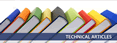
 +886.2.2722.3291
+886.2.2722.3291 Email Us
Email Us eniac50
eniac50 